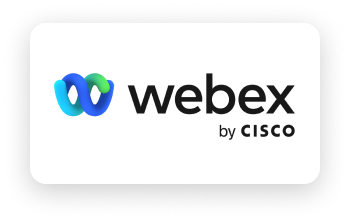Before You Begin
- Login to Q-Sales App with your login. (Your login details would have been sent to your email)
- Go to user settings and click on Authorize button next to Webex Icon.
- You will be redirected to Webex Oauth screen where you will provide us with the permission to get transcripts and recordings from webex directly on meeting completion using the Q For Sales integration app found in Marketplace.
- After successful authorization, you will be redirected back to Q-sales web app and you will see that the webex app is shown as authorized in the user settings.
Instructions For Q For Sales Embedded App
- Start your webex meeting.
- Go to Apps section and open Q for sales app. If you see this message “Please enable Personally identifiable information (PII) to access the full features of Q for Sales”, please reach out to your system administrator to add the Q For Sales Embedded app for your organization from marketplace and enable PII.
- You should see participants list from the meeting show up with their sentiment and engagement at near realtime.
If you are not the Webex admin in your org, ask the Webex admin to set the following setting in Webex:
In Webex, make sure the Enable third-party apps and developers to integrate with Webex Meetings using XML APIs checkbox is selected. The checkbox can be found:
- If your org uses Webex by Cisco Site Administration, in Webex > Site Admin > Common Site Settings > Options.
- If your org uses Cisco Control Hub, in Webex > Site Admin > Common Site Settings > Third-party integration.
- Connect Webex and Q For Sales
- In Q For Sales, in your company settings page, click Web Conferencing.
- In the Webex row, click SETTINGS.
- Click CONNECT.
Follow the instructions to sign in to your Webex admin account, and authorize access to Webex meeting data. Q For Sales asks for the “all_read” scope, which gives Q For Sales read-only privileges to access all Webex resources available to the authenticated user (learn more about Scopes for Webex integrations here).