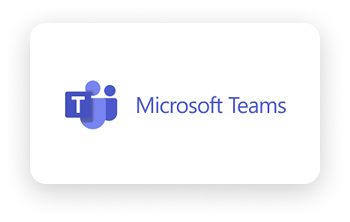Permission Required: Azure AD Admin is required to take the steps below.
- In the Q for Sales application,
- Click the Settings Icon
- Click the pencil icon next to Authorize Collaboration
- Click Authorize under Microsoft Calendar
- Follow the authorization instructions: Sign into your Office 365 account and authorize access to your Office 365 calendar.
- Click Authorize under Microsoft Teams
- Follow the authorization instructions: Sign into your Office 365 account and authorize access to Teams
- After successful authorization, you will be redirected back to Q-sales app, and you will see that the Microsoft Teams app is shown as authorized in the user settings.
- You are now ready to start your Teams meeting. Start your Teams meeting and confirm that the Q for Sales Recorder has joined your call. Enable the Waiting Room to only allow the Recorder in the meetings you want to record.
- Navigate to the Apps section within your Teams Meeting window and click to open the Q For Sales application
- You should see the Q for Sales Real-Time Application appear.
Note: When the Q for Sales Recorder is present in your meetings, you will be able to view the real-time sentiment and engagement status of all meeting participants and pin the prospects that matter most.